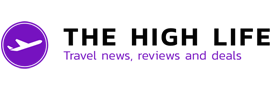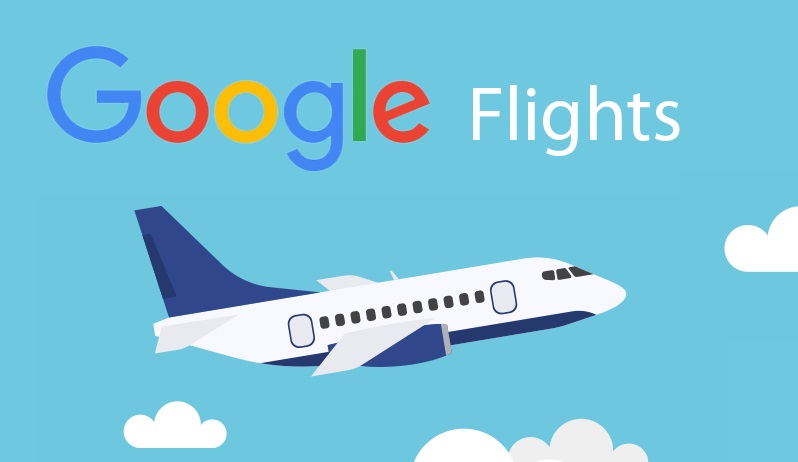Google Flights has grown to be one of the most popular flight booking platforms.
It’s revolutionised the way travellers search for flights, compare prices, and finalise their bookings.
If you haven’t used Google Flights yet or you’re looking for tips to make the most of it, you’re in the right place.
Here’s a simple guide on how to use Google Flights to search for and book your next trip.
How to search for flights
- Go to www.google.com/flights.
- Input your departure and arrival cities. You can even choose multiple airports if you’re flexible about which one you fly out of or into.
- Choose if you want to fly one-way, return or multi-city.
- Select your dates: Choose your departure and return dates on the calendar.
- Choose the number of passengers and flight class: You can select the number of passengers and the flight class (Economy, Premium Economy, Business, or First Class) you want to travel in.
- Click on “Search”: Google Flights will then provide a list of available flights based on your criteria.
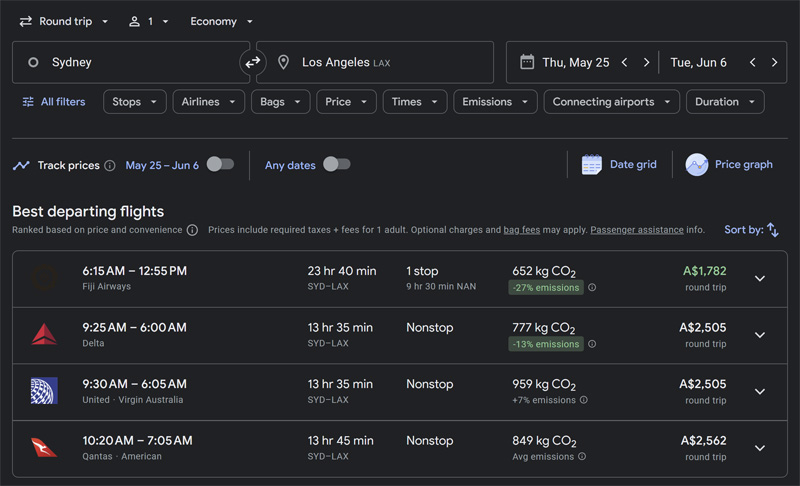
The “best” flights (based on Google’s own analysis of price and convenience) will show up first.
Other options will be listed further down the page.
While the vast majority of airlines will be searched by Google Flights, it’s not guaranteed that all will. In particular, some budget carriers may not appear in search results. You’ll have to visit their websites directly to check prices.
Advanced Search and Filters
Google Flights provides several handy filters to refine your search further:
- Stops Filter: Choose direct flights, one stop, or two stops as per your preference.
- Airlines Filter: If you have a preferred airline or alliance, you can select it here. Google Flights will then show you options only from that airline or alliance.
- Baggage Filter: This filter lets you only view flights that include overhead bin space, if that’s important to you.
- Price Filter: You can use the price slider to set a maximum price for your flights.
- Flight Times Filter: This lets you specify what times you’d like to depart or arrive.
- Emissions Filter: This lets you choose a lower carbon emission option.
- Connecting Airports Filter: If you’re open to layovers but want to avoid specific airports or have a maximum layover time, use this filter.
- Duration Filter: This allows you to filter out flights that take longer than a certain number of hours.
Track Prices
One of the most useful features of Google Flights is its ability to track prices.
If you have a specific route and dates in mind but aren’t quite ready to book, setting up a price alert could potentially save you a lot of money.
Simply toggle on the “Track Prices” button on the search results page.
Google will then send you an email whenever there are significant price changes for your tracked route.
Compare dates with the Date Grid and Price Graph
The Price Graph and Date Grid features are excellent tools for flexible travelers looking to get the best deals.
The Price Graph shows you how fares rise or fall based on your departure and return dates, and trip length, which can help you identify the cheapest days to fly.
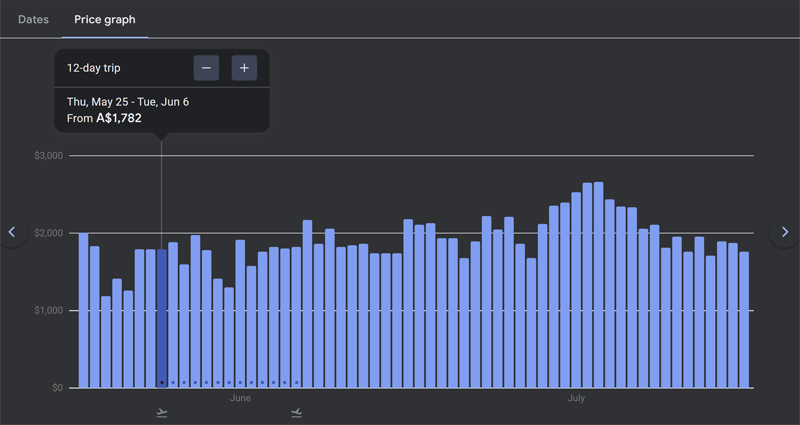
The Date Grid, on the other hand, shows you all the different combinations of departure and return dates around your preferred dates and the corresponding prices.
The lowest prices will be shown in green and the highest in red.
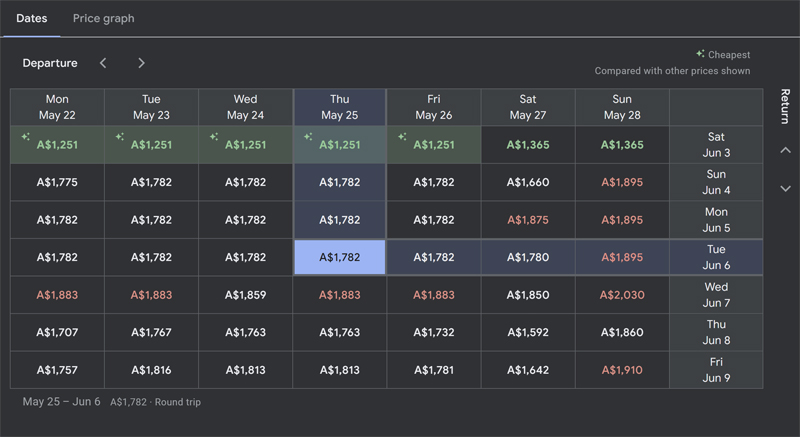
Explore Destinations
If you’re not sure where you want to go or are feeling adventurous, Google Flights has an “Explore” option.
Simply click the Explore button at the top of the page and you can view a map with various destinations and their respective flight prices, based on your chosen departure city and dates.
Finalising Your Booking
Once you’ve found the perfect flight, click on it.
Google Flights will provide you with a summary of your flight details and a link to book the flight.
Typically, there will be a link to book direct with the airline, and potentially also with third-party travel agencies.
You must click through to the airline/travel agency to actually book.
Summing up
Google Flights is by far the best tool on the web for comparing airfares and finding the best deals.
Advanced features such as filters, price tracking and date comparison can really help you improve your travel booking game.
Simply follow the tips above to book your next trip, and as always, happy travels!
To get tips like this delivered straight to your inbox, subscribe to our newsletter: